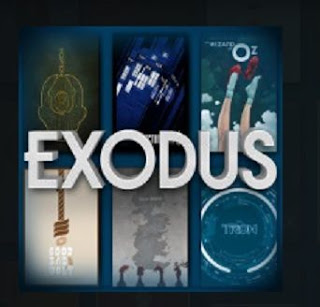
You want to see your favourite moves, web series or tv shows on Exodus Kodi but suddenly you see a message of Kodi is not working. It can possibly irritate you here as You might have seen messages that read “Exodus error messages” and also “no streaming of content available”. You are trying to access your favourite shows, but it is buffering continuously. users also concern about how to add exodus to Kodi so, many users are asking the ways to fix the issue of exodus not working. Don’t worry you can easily fix all these issues just by reading this article.
Exodus addon not working? Try clearing the cache:
The easiest solution to this issue is when you are getting errors in using Kodi is to empty the cache files. If Kodi loads the content using the cache files and it is possible that those cache files are no longer available, then what it does is, it will fail to load the content.
You will get some error messages related to the Kodi error. So, to avoid this problem, you should empty the cache files of Exodus Kodi addons.
It is very easy to clear the cache files of Kodi from your operating system. visit to know more about the operating system also.

Steps to clear the cache of Kodi exodus from your system:
You will get some error messages related to the Kodi error. So, to avoid this problem, you should empty the cache files of Exodus Kodi addons.
It is very easy to clear the cache files of Kodi from your operating system. visit to know more about the operating system also.

Steps to clear the cache of Kodi exodus from your system:
- First, go to the exodus Kodi icon, open it.
- In exodus Kodi, you should go to the tab of the Kodi addon tab, click on it.
- There, you will see an option of My addons, press the button on it. Out of many results that you will get, choose the option of video addons.
- An option of Exodus will be available to you, click on it.
- Under the exodus option, you have to choose the option of Tools.
- Go to the bottom of the page shown on your screen, then choose the option of clear cache to delete all the cache files of exodus on your computer system.
- Kodi exodus will ask you are you sure to empty cache files, if you confirm that option, then exodus will empty your cache files from the system and you can stream the content on your device.
- Steps to adjust the timeout settings:
- If you are facing issues in streaming the Kodi exodus, then you should adjust the settings of timeout.
- Go to Exodus and choose the option of tools again.
- At the top of the page, choose the option of general settings. By clicking on this option, a window of the control panel gets automatically opened.
- Then, at the top of the page, you can see an option of the provider's timeout. If it has a value of 60, then slide it down to 30 value.
- By doing so, this setting of reduced timeout can easily stop Kodi to wait for the provider to load the content. If exodus finds that a particular provider is too slow in loading content, then it will leave that and just move to the next source.
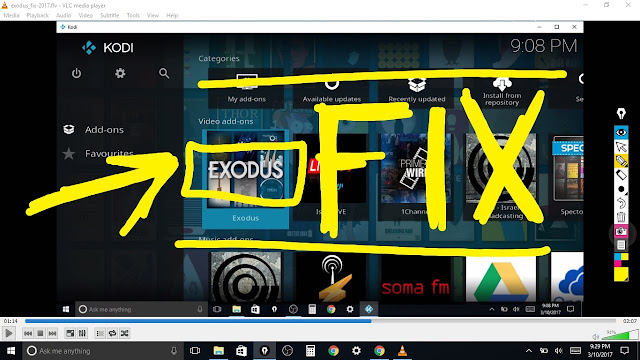
These are some of the issues related to Kodi exodus. We have also provided solutions to fix these problems easily so that you can install exodus on Kodi.
Such as if you are facing some issues like Kodi exodus disappeared, how to fix it from your window you should have read this article it helps you to fixe this problem or much more about exodus Kodi. sometimes these types of errors appear in the software.
Comments
Post a Comment